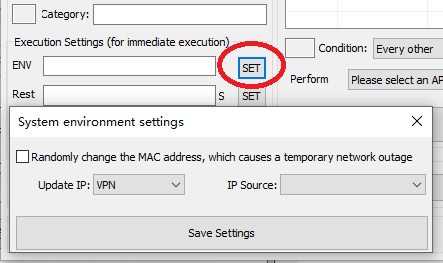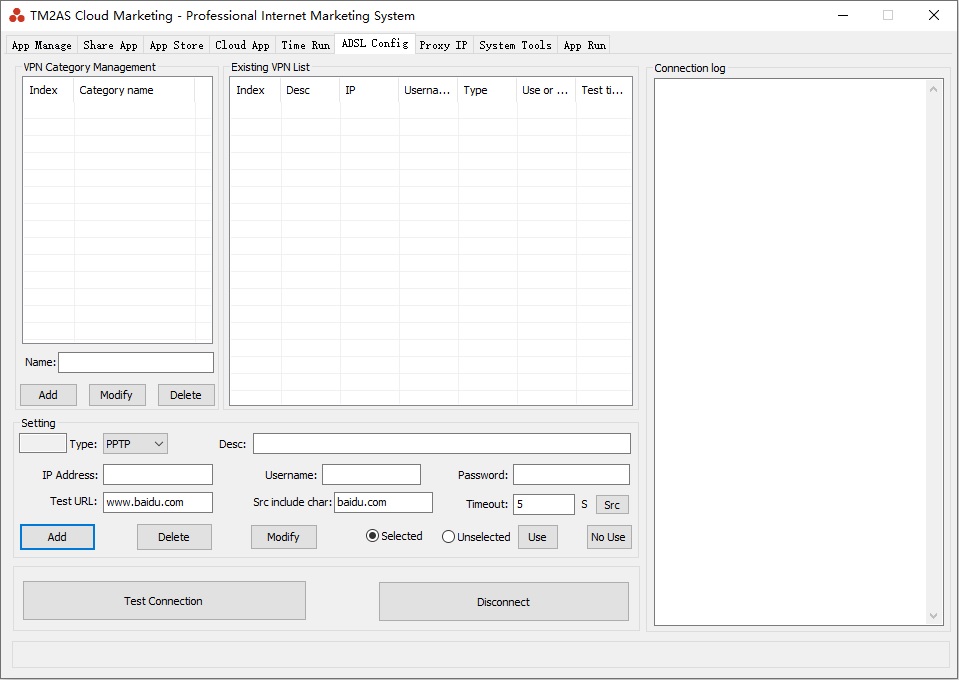
The system supports PPTP, L2TP and ADSL!
First add the VPN category, fill in the category name to add, select the category to modify and delete (delete all VPN lists in the category at the same time)
After selecting the category-> Add specific VPN information:
Differences in the settings of the 3 types of replacement IP:
Addition of PPTP and L2TP protocols:
Description: Fill in the name of the protocol. Since each protocol is an IP address, it is better to choose a name that is easy to distinguish.
IP: overwrite the corresponding IP addr
User Name: The user login name relative to the protocol
Password: The protocol is equivalent to the user's login password
Addition of ADSL (only computer systems that can change IP through ADSL dialing can be used):
Broadband name: the broadband name of the local ADSL dial-up connection network (must be filled in correctly, otherwise the IP cannot be replaced)
Prohibit IP duplication: prohibit IP duplication in how many hours
Replay times of the same IP: if there is a repeated IP, the number of replays is still repeated after exceeding the set number of replays, and the system stops executing.0 means no limit
Dialing interval time: The interval time (seconds) between each dialing. In some systems, the dialing interval is too fast, which may cause the dialing to fail
Three types of the same parameter configuration:
Timeout test URL: the URL accessed after the system changes the IP
Characters contained in the source code: the string that must be contained in the source code of the webpage after accessing the URL. If there is such a string, it means that the connection is successful, otherwise, the connection fails.
Timeout time: The content is completely accessed to the URL source code within the specified time. If the source code acquisition is not completed beyond this time, it indicates that the connection has failed.
You can test the URL or view the content of the webpage source code obtained by normal access to the URL through the Source Code Button.
After filling in the information settings-> click Add
Test whether the connection is correct: select a VPN information in the VPN list, click Test Connection, and check whether the connection is successful in the connection log on the right
How to use in the system: There are 2 places that can be called to replace IP in the system:
1. Application editing-> Open URL operation-> VPN can be called to change IP through system environment configuration
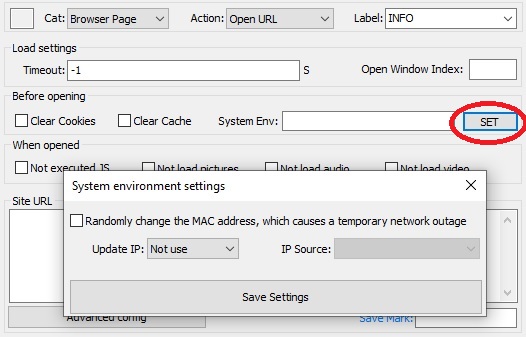
2. Time control management section-> VPN can be called to change IP in environment configuration