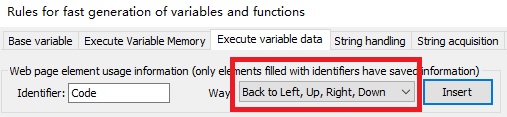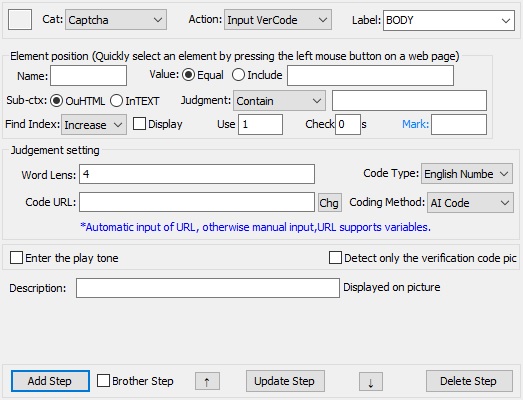
1. Locate the CAPTCHA input box element before CAPTCHA input
2. Number of digits of the verification code: the specific number of digits of the verification code. If the number of digits is uncertain, fill in 0
3. Verification code type: select according to the specific situation
4. Captcha address: the address of the CAPTCHA picture, the capture range of the CAPTCHA, two ways can get the Captcha picture, the best way is to use the capture range to get the CAPTCHA picture.
5. code mode: if that verification code address is filled in, it mean that the system automatically codes, otherwise, it means that the user manually code;
6. Enter the verification code and open the voice prompt: It is mainly used to prompt the user to print the code when manually printing the code.
7. Test whether the uploaded picture is correct without coding: after checking, the system will not submit the picture to the coding platform for coding, but only save the coded picture to judge whether the verification code picture is correct.
8. Captcha description: Some CAPTCHA pictures are not clearly coded. Users can add custom descriptions on the pictures to make it easier for the coding platform to understand the way of coding.
Captcha address filling range interception skills:
1. You can directly fill in the coordinate range equivalent to the window, format: left, top, right, bottom
2. Add a new step before this step, execute the action to select the existence of the element, then locate the verification code picture element, and fill in the element saving identification (strongly recommended)
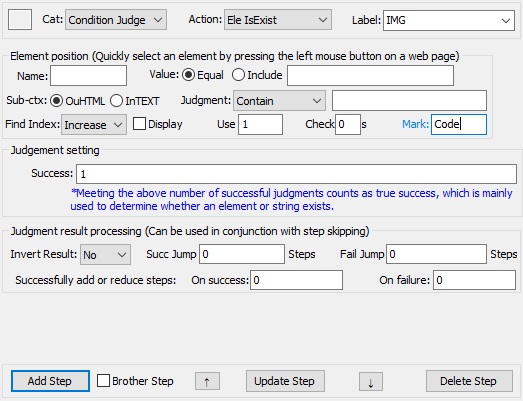
Then click the blue save mark, in the pop-up variable call box, select the element information to return to left, up, right and down, and finally fill the variable in the verification code address.